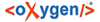These steps will configure a new product in BillMax using Saisei.
-
Define a Resource for Saisei.
- Select System Administration > Resources
- Name the Resource 'Saisei'.
-
Assign a new Number.

-
Define one or more Rate Plans.
- Select System Administration > Attributes
- Click New and enter Name and Description. Example: 25Mb
- Enter Type = Saisei and Click Save.
- Click Add Attribute.
- Enter the Attribute, Operator to '=', and Value.
- Repeat steps for more plans or attributes as needed.
Consult Saisei documentation for supported attributes. Possible attributes include downstream_rate and upstream_rate. -
Define a Product Definition for a Service or a Package that provides internet
access with bandwidth shaping via Saisei™'s STM.
- Select Billing Administration > Recurring Service (or Package)
- Choose New and enter the required fields, pricing, etc. Set Technology = 'Wireless'.
- Click Provisioning Information tab and check 'Saisei' Resource.
-
Enter the following
-
Field Value Pop Required Yes Access Point Required Yes d01 IP Address d02 d03 Plan Important: On the d03 row set Constraint or Listto 'Saiseigroups' and check Uses List.
-
-
Click Save and page will refresh. On the
d03 row, set Default
to the appropriate plan and Click Save.

-
Create credentials for API use in the Saisei application.
- Select System > Adminstrators and click New Administrator.
- Enter Name='billmax', Password, and Privilege Level='superuser'. Click Create.
-
Add API credentials to saisei.pl script.
- On the BillMax host as the billmax user, edit /usr/local/billmax/local/saisei.pl script.
- Locate and set APIPASS and APIHOST.
- Make sure the STM firewall allows access from BillMax host on port 5029.
- Copy the SERVICE hast entry at the top of the file for use in Step 6 and save the file.
-
Modify and enable the BillMax service hook.
-
Note: If the service_hook script is not found, copy service_hook-example to service_hook.On the BillMax host as the billmax user, edit /usr/local/billmax/local/service_hook script.
- Paste the contents (copied from the saisei.pl script) after any existing $SERVICES statements.
- Edit the content so that '?' in the pasted data is replaced with the Resource number defined for Saisei and save the file.
-
-
Test the setup (assumes Saisei STM is fully configured).
-
Note: Make sure user has name, latitude and longitude values. Otherwise these values will not be passed to Saisei.Add service or package with the product definition created in Step 3.
- On the new service/package, enter Tower (POP Region), Access Point, IP Address, and Rate Plan. Click Save.
-
-
Verify results.
- If errors show up to the CSR, record error message and provide them to BillMax support.
- Check Saisei application to see if it host the specified access point, rate plan, user, and host. If not, send contents of /usr/local/billmax/logs/service_hook.log to BillMax support. Send output of ‘ls -l /usr/local/billmax/local/service_hook’ and ‘ls -l /usr/local/billmax/local/saisei.pl’.