Describes how to setup up a tier plan.
-
Click .
-
Click New or click the Number of
an established tier plan to Clone the settings of an
existing plan as a starting point.
-
Enter Description for the name of the usage tier
plan.
-
Choose Method to Compute Value from the following:
- Precentile - All the samples for a given period
are sorted, then the top x% are discarded. x is defined as 100 minus
percentile. The largest remaining sample is the usage based
computation result.
Sample values are 1,2,4,7 and 20. Percentile is 80%
The usage based computation result is 7.0.
- Average - The usage based computation result is
the average of the samples.
Sample values are 1,2,4,7 and 16. The usage
based computation result is 6.0.
- Max - The usage based computation result is the
maximum of the samples.
Sample values are 1,2,4,7 and 16. The usage based
computation result is 16.0.
- Min - The usage based computation result is the
minimum of the samples.
Sample values are 1,2,4,7 and 16. The usage based
computation result is 1.0.
- Sum - The usage based computation result is the
sum of the samples.
Sample values are 1,2,4,7 and 16. The usage based
computation result is 30.0.
-
Choose Direction for the recorded statistics if using a
comma delimited list of samples stored in the form name=value. Values can
be stored in the stats table as in='value', out ='value'or both. Choose
Not Applicable when using the Sum computation
method.
-
Choose an answer for Can Go Down. If the usage based
billing can ever be billed at a lower priced tier after having been billed at a
higher priced tier, select Yes.
-
Enter a unit for measure for Sampling Units.
This is for descriptive purposes only. Specifying units such as MB and
capturing the data in Mb will cause incorrect billing and confusion.
-
Choose an answer for Units are International
System.
Presently this option is used only when loading states data from the
datacall table and in datacall
reports.
-
Enter the Usage Display Precision to specify the decimal
precision to customers. It does not effect some values displayed in the staff
interface.
-
Choose Sample Type. The setting links the type of sample
specified with statistics entered in the stats table using
enter_stat with the stype parameter
set to the value specified here.
-
Enter Purge Samples Frequency/
The applicable statistics are purged even if they have not been used for a
usage based billing result.
-
Enter Email Report Frequency (days). A usage report for
a Service will be mailed to the email address of the
Account at this interval.
-
Enter the Email Warning Cost to send an email alert to
the customer whenever the difference between the current usage cost and the
previous usage cost reaches this amount.
The email alert is available only for MIN, MAX, and SUM methods. If the value
is set to 0, this option is disabled.
-
Enter the Suspension Amount to suspend the customer for
the remainder of the service's usage cycle whenever the usage computed value
reaches this value.
Suspension is available only for MIN, MAX, and SUM methods. If the value is
set to 0, this option is disabled.
-
Enter the Suspension Cost to suspend the customer for
the remainder of the service's usage cycle whenever the usage cost value reaches
this value.
Suspension is available only for MIN, MAX, and SUM methods. If the value is
set to 0, this option is disabled.
-
Fill in any other data.
-
Click Save.
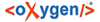
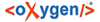 XML Author
XML Author