Refer to Zoho documentation for the specific details. Items in italics denote
BillMax site specific values that must be supplied by the BillMax customer.
-
Add new fields to the Contact record.
Warning! The field names must be exactly as shown and are case
sensitive!
Copy to Billmax is optional and needed only if
not all Contacts are synced with BillMax.
Table 1. Zoho Fields
| Field Name |
Type |
| Billmax Account Number |
Number |
| Company |
Single Line |
| Copy to Billmax |
Checkbox |
-
Configure the BillMax Webhook with the following
settings:
Name:
Billmax
URL:
https://Billmax portal
host/zohoContact
Method:
POST
Module:
Contacts
Warning! The parameter names must be exactly as shown and are case
sensitive!
Warning! If the checkbox
Copy to Billmax is
used, the
webhook rule must be changed so the hook is run
only if
Copy to Billmax is true.
Table 2. Parameters
| Parameter Name |
Parameter Value |
| Contact_Id |
Contact Id |
| Last_Name |
Last Name |
| First_Name |
First Name |
| Lead_Source |
Lead Source |
| Email |
Email |
| Phone |
Phone |
| Mailing_Street |
Mailing Street |
| Mailing_City |
Mailing City |
| Mailing_State |
Mailing State |
| Mailing_Zip |
Mailing Zip |
| Mailing_Country |
Mailing Country |
| Other_Street |
Other Street |
| Other_City |
Other City |
| Other_State |
Other State |
| Other_Zip |
Other Zip |
| Other_Country |
Other Country |
| Other_Email |
Other Email |
| Other_Phone |
Other Phone |
| Billmax_Account_Number |
Billmax Account Number |
| Company |
Company |
-
Create Work flow Rule.
Name:
Billmax webhook
When:
On Record Create. Create or Edit.
Condition:
All Contacts or Contacts matching certain
criteria
If only certain Contacts are synced between Zoho and BillMax, the condition
should be Copy to Billmax is selected.
Instant Action:
Billmax (webhook created in Step 2)
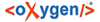
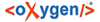 XML Author
XML Author