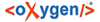
| Salesforce Integration / How To | |
Salesforce is very picky about certificates and URLs. They must match and the certificate needs to be signed by a known signing authority. If a change in Salesforce doesn't get pushed to BillMax, check the Outbound Message Status at Setup>Environments>Monitoring>Outbound Messages.
Salesforce is very picky about certificates and URLs. They must match and the certificate needs to be signed by a known signing authority. If a change in Salesforce doesn't get pushed to BillMax, check the Outbound Message Status at Setup>Environments>Monitoring>Outbound Messages.