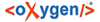Ideally the BillMax server should not be accessible to the Internet for security
reasons. If the BillMax host is generally unavailable to the public, the Customer Portal
must be installed on a server that is publicly available. Typically, this server is the
public Web server for an ISP. It may also be installed on a server dedicated to use by the
Portal.
-
It is recommended that all customizations to the portal be done on the BillMax
host then "pushed" to the remote web server after each update. Doing this will
ensure your portal remains current and your customization are retained across
upgrades. To copy the files, perform:
-
cd
/usr/local/billmax/portal.v2
-
tar --exclude=.svn -c -z -f /tmp/portal.v2.tgz.
Be sure to include the period at the end of this
command.
-
scp
/tmp/portal.v2.tgz
<remote-user>@<remote-host>:
-
When installing the portal at a remote site, it must be installed so that only
the portal's public directory and it's contents are in the Apache web server
document tree. This can be accomplished by setting (typically in a
VirtualHost section) the DocumentRoot
variable to the public directory path or a symbolic link may be used. As an
example of the latter technique, the
/usr/local/billmax/html/testportal link points to
/usr/local/billmax/portal.v2/public.
-
When installing the portal at a remote site, configure the Apache server so the
portal files are only served via HTTPS. Either disable port 80 or redirect port
80 traffic to HTTPS.
-
When installing the portal at a remote site, ensure that the Apache server
allows the use of .htaccess files by using the
"AllowOverride All" directive in the appropriate
<Directory> section for the portal in the httpd conf
file.