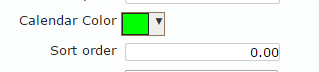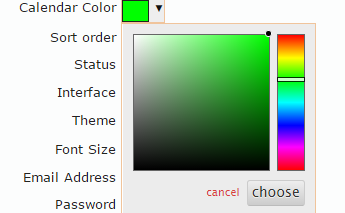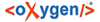Prepare an Authorized User for Scheduling
-
Select from the Main Menu.
-
Select the Authorized User by clicking the number in the Number
column
-
Click on the Calendar Color widget
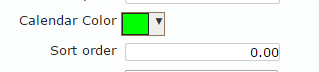
-
Select the color by using the vertical bar to select the color family and
clicking inside the large block to select the color. Make sure to click
Choose to apply the selection. Hint: use light colors
so that text (black) is legible when viewing the calendar.
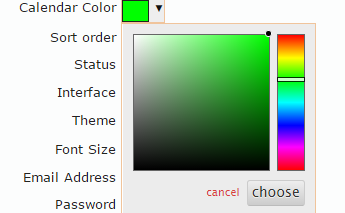
-
Specify one or more Job Classes.
-
If scheduling relevant, make sure May Schedule on
Calendar is Yes.