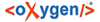| DisableEcheckAutoPay |
2 |
After two declines, disable auto-pay. When disabled, a ticket is
created if the ticket option is used. |
| EcheckReturnFeeDefinition |
0 |
Zero indicates no fee will be assessed. Otherwise, the value is
the item definition number. |
| EcheckTicketQueue |
2 |
Zero indicates no ticket will be created. Otherwise, the value is
the ticket queue number. |
| EcheckTicketProblem |
3 |
Zero indicates no specific issue is set. Otherwise, the value is
the queue issue number to associate with the created ticket. |
| EcheckRetryDays |
3 |
Specifies the interval in days for the next auto-payment
attempt. |