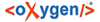How to book echeck payments and upload them to a bank via a Nacha file for
processing.
-
Note: When payments are created and applied in BillMax, BillMax assumes that the
e-check payment is going to be good. The customer, if getting a billing
statement or payment confirmation, will see a payment has been made.
Create an echeck in BillMax manually Manually Process an Electronic Check or from a
scheduled payment via batch processing.
-
Note: The payment entered makes an entry in the current
transaction file. No money has been collected. No payment have been processed.
Bookkeeping entries only have been made in BillMax.
When ready to process payments, choose .
-
Click Create Nacha File to close the current transaction
file and create a file in Nacha format.
-
Choose the Bank Files tab and select the file to download.
-
Click Download Selected. Upload the file to the bank to
have the payments processed.
-
If the bank report the payment not actually collected, Book a Payment Reversal