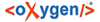Each ticket queue can be associated with an email address if desired. Using this option, Tickets can be submitted by end users via email. This is accomplished using the fetchmail program. To configure this option, execute the setup_ticketing command, then configure the queues in the Staff Portal. The details for this are provided below.
- An external email address or email alias is needed for each Queue that uses the
Gateway. The preferred protocol is IMAP.
- An alias may not be used unless there is at least one Queue for which the
Email Address is not an alias. Therefore to use an
alias, you must have at least two Queues.
-
Login to the BillMax server as root.
-
cd
/usr/local/billmax/bin
-
Execute ./setup_ticketing
-
Login to the Staff Portal.
-
Select from the Main Menu.
-
Select New to create a Queue or select an existing
Queue that will be the first Queue that will receive emails and create Messages
from the emails .
-
For the Queue:
-
Set Use Gateway to
Yes.
-
Set Email Address to the name of the email box.
The user-name part of the value must be the same as the Queue name.
-
Set Alias to No
-
Fill in the rest of the Inbound Email fields
with data needed to retrieve emails from the email box using
fetchmail.
-
For subsequent Queues:
-
Set Use Gateway to
Yes.
-
Set Email Address to the name of an email box or
an email alias. The user-name part of the value must be the same as the
Queue name.
-
Set Alias to No if an
email box, Yes if an email alias.
-
If Alias is No, fill in
the rest of the Inbound Email fields with data
needed to retrieve emails from the email box using
fetchmail.