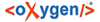Steps to add outbound email functionality to Ticketing. Messages may be sent as
emails to customers and/or Authorized Users.
- sendmail based outbound email capability is required for your
BillMax server. This requirement is the same as required to send statements in
email. This requirement usually requires specific DNS setup (SPF records) or the
use of a smart host relay.
- Each Authorized Users that will use outbound Email must have
a unique email address and the email address must not be an email address of a
User associated with an Account.
-
Login to the Staff Portal.
-
Select from the Main Menu.
-
Select New to create a Queue or select an existing
Queue.
-
For the Queue:
-
Enter the From Email under Outbound
Message as Email. If expecting replies to the outbound
email to be automatically entered in the Queue, this value must be the
Name@domain. An example is
"support@example.com" for a Queue named "support". This will be the
email "From" address when sending Messages as emails.
-
Set Outbound Messages to
Yes if Messages are to be emails to customers
and Authorized Users or to Internal
Only if just to Authorized
Users.