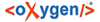Minimal steps to setup Ticketing for the first time. The result is a Ticketing Queue
that will allow all Open Authorized Users to manage Tickets in the
Queue.
-
Login to the Staff Portal.
-
Select from the Main Menu.
-
Select New and create a Queue.
-
Enter the Name with letters and number only. A
value suitable for the user-name part of an email. An example is
"support".
-
Enter the Description.
-
Enter the Notifications From Email under
Outbound Ticket Updates. This value is the
email "From" address when sending Ticket Updates. As replies to ticket
updates are not expected, a value such as "Example Inc. Support
<DoNotReply@example.com>" might be used.
-
Enter at least one Issue with one Resolution
-
Accept all other defaults.