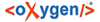BillMax supports printing overdue notices for Accounts without email or those that
receive a printed bill.
-
Select from the Top Menu. Select systemstate.
-
Change the Value of AutomatedOverduePrint to 1.
-
Add Additional Late Notices as needed to escalate the
verbiage.
-
To view printed overdue notices received by the customer, go to the
Account/Billing/Document History tab and click the
number of the overdue notice.
If you want a fulfillment partner to send out printed late notices for your
company, please contact them with the format and support@billmax.com to help connect it
in the system.