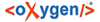What to do when billing a customer multiple Services that are not added on the same day of month.
-
Warning: Changing these setting after being in use will affect all customers subscribed the Packages and Services and may generate prorating across the board.When setting up a Service or Package Definition, make sure that the Prorating setting are correct.
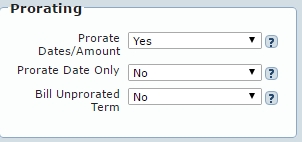
- Set Prorate Date/Amount to Yes if both the time of service and the amount billed are to be prorated.
- Set Prorate Date Only to Yes if the time of service is to be prorated, but the full amount should be billed. This is useful for government fees where the full amount is assessed monthly no matter how much of a month is used.
-
If dealing with Services and Package Definitions where Prorate
Date/Amount and Prorate Date Only are set
to No, then:
-
When adding a Service or Package to a customer, the Service or Package
Next Bill Date will need to be set manually
such that the day of the Next Bill Date
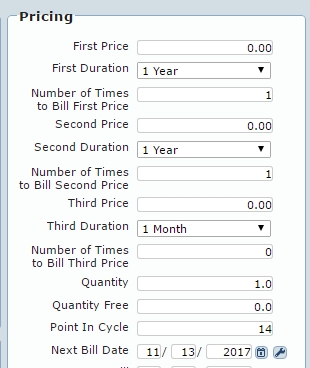
matches the Account Billing/Prorate Day of Month.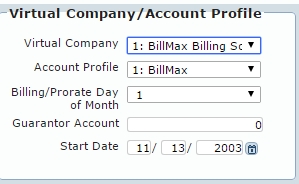
- Manually enter any billing adjustments needed for any prorating.
-
When adding a Service or Package to a customer, the Service or Package
Next Bill Date will need to be set manually
such that the day of the Next Bill Date